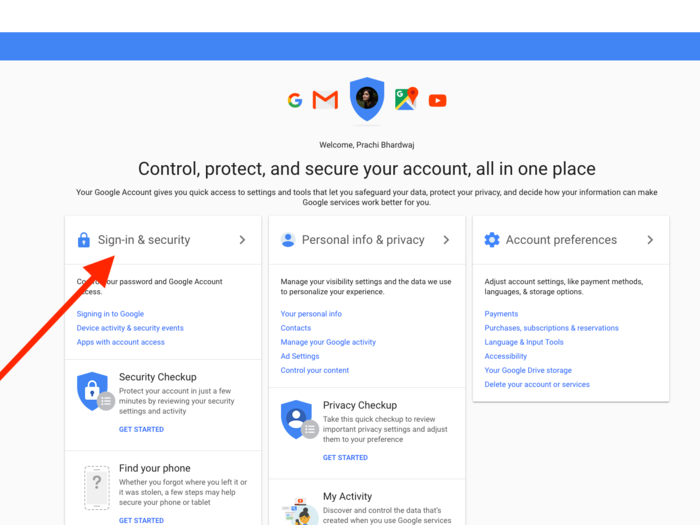
To get to your Google Account page, select the "Account" icon from the app menu in the top right-hand corner of your Gmail account or navigate to myaccount.google.com.

In that section, you'll see all of the apps to which you've given any kind of access since you created your account.

You'll see what kinds of information and services inside your Google account to which the apps have access.

The three groups are apps that allow for "Signing in with Google," "Third-party apps with account access," and "Google apps."
It's obvious what Google apps are — things like Chrome and Drive. But here's how the two other groups differ:
Apps in the "Signing in with Google" section have access to your name, email address, and profile picture. But in some cases they may have access to more of your information — potentially a lot more, such as the ability to read and delete your email messages.
You likely gave the "Signing in with Google" apps permission to access such data because you wanted to use your Google login to sign into your accounts with them instead of having to create separate user accounts and passwords. But some companies that use Google's apps in their workplaces also require their employees to use their Google login to sign into other apps and services.
The "Third-party apps with account access" typically have access to much more than just your basic profile information. In fact, according to a Google support page, these apps often "can see and change nearly all information in your Google Account."
Developers whose apps have such access to your account can't change your password, delete your account, or use Google Pay on your behalf, but they can potentially read your email — or have their employees do it.
Some apps require those kinds of permissions to do what you've asked them to do. If you want to be able to use a mail app on your computer to manage your Gmail account or your Google calendar, it needs to be able to read and delete messages or appointments.
But you should make sure you trust the apps and developers that have such access to your accounts and that you are only giving them as much access as they need.

After clicking on that button you'll have to click "OK" to confirm that you really want to block the app. The app should then disappear from the list of apps that have access to your account and should no longer have any ability to view or do anything else with your email or other data.
It's a good idea to check the "Apps with access to your account" page every few months to keep your account safe from wandering eyes.
 Saudi Arabia wants China to help fund its struggling $500 billion Neom megaproject. Investors may not be too excited.
Saudi Arabia wants China to help fund its struggling $500 billion Neom megaproject. Investors may not be too excited. I spent $2,000 for 7 nights in a 179-square-foot room on one of the world's largest cruise ships. Take a look inside my cabin.
I spent $2,000 for 7 nights in a 179-square-foot room on one of the world's largest cruise ships. Take a look inside my cabin. One of the world's only 5-star airlines seems to be considering asking business-class passengers to bring their own cutlery
One of the world's only 5-star airlines seems to be considering asking business-class passengers to bring their own cutlery Experts warn of rising temperatures in Bengaluru as Phase 2 of Lok Sabha elections draws near
Experts warn of rising temperatures in Bengaluru as Phase 2 of Lok Sabha elections draws near
 Axis Bank posts net profit of ₹7,129 cr in March quarter
Axis Bank posts net profit of ₹7,129 cr in March quarter
 7 Best tourist places to visit in Rishikesh in 2024
7 Best tourist places to visit in Rishikesh in 2024

Copyright © 2024. Times Internet Limited. All rights reserved.For reprint rights. Times Syndication Service.