
Unsplash
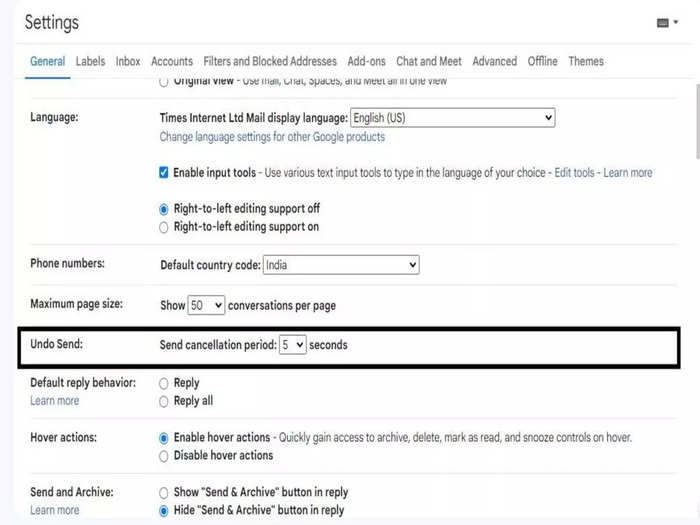
Gmail allows you to unsend an email immediately within a time frame of 5 seconds, 10 seconds, 20 seconds and 30 seconds.
How to use undo option-

If you have to go somewhere or have to send emails to people in different time zones, this feature of Gmail works perfectly.
How to schedule an email-

Gmail allows its users to send emails in confidential mode to keep information private. The emails sent with this mode don't have options to forward, copy, print, or download messages or attachments. Users can also set the expiration date of the emails.
How to use this mode-

Sign on Gmail automatically gets attached at the end of the mail. The sign can be a quote or anything that describes you(name, company, contact).
How to create the sign-

Powered by machine learning, the Smart Compose feature in Gmail gives you suggestions while drafting an email. It helps you write better and faster. It also prevents spelling or grammatical errors and improves writing style.
How to enable this feature-
 I spent 2 weeks in India. A highlight was visiting a small mountain town so beautiful it didn't seem real.
I spent 2 weeks in India. A highlight was visiting a small mountain town so beautiful it didn't seem real.  I quit McKinsey after 1.5 years. I was making over $200k but my mental health was shattered.
I quit McKinsey after 1.5 years. I was making over $200k but my mental health was shattered. Some Tesla factory workers realized they were laid off when security scanned their badges and sent them back on shuttles, sources say
Some Tesla factory workers realized they were laid off when security scanned their badges and sent them back on shuttles, sources say Stock markets stage strong rebound after 4 days of slump; Sensex rallies 599 pts
Stock markets stage strong rebound after 4 days of slump; Sensex rallies 599 pts
 Sustainable Transportation Alternatives
Sustainable Transportation Alternatives
 10 Foods you should avoid eating when in stress
10 Foods you should avoid eating when in stress

Copyright © 2024. Times Internet Limited. All rights reserved.For reprint rights. Times Syndication Service.