How to give your iPhone 7 a glowing Apple logo
You'll need to buy the iPhone 7 Light Kit from TheUnlockr.

The kit comes with all the necessary tools for the procedure.

First, you'll need to unscrew the iPhone 7's pentalobe screws found at the bottom of the phone.
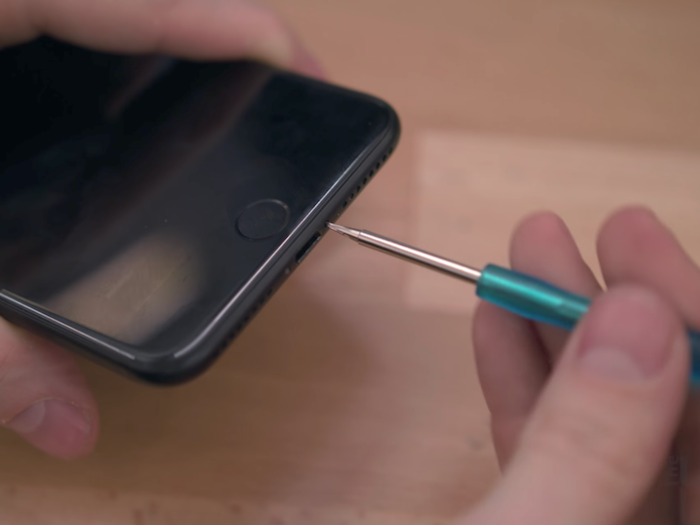
Then, you place the included suction cup on the screen, and use the flat metal prying tool to create an initial gap between the screen and the phone's body.

After that, you use the blue plastic tool to separate the rest of the phone, as using the metal tool could damage the phone's screen and body.

And open up your iPhone!

Unscrew the battery connection's protective metal plate.

Unscrew and remove the iPhone's "Taptic Engine," which is the part that creates the iPhone's vibrations.

Carefully pull out the iPhone battery's glue strips.

Then simply remove the battery.

Pry away at the original metallic iPhone logo plate.

Then apply the new logo from the kit.

Add the LED component.

And replace the battery, Taptic Engine, and battery protective plate.

Before replacing the screen, you can check whether or not the glowing logo is working.

Tap the logo to cycle through different effects, like a breathing effect or the strobe effect you see above. You can also tap the logo to turn the glowing logo off.
Then, put the screen back onto the body.
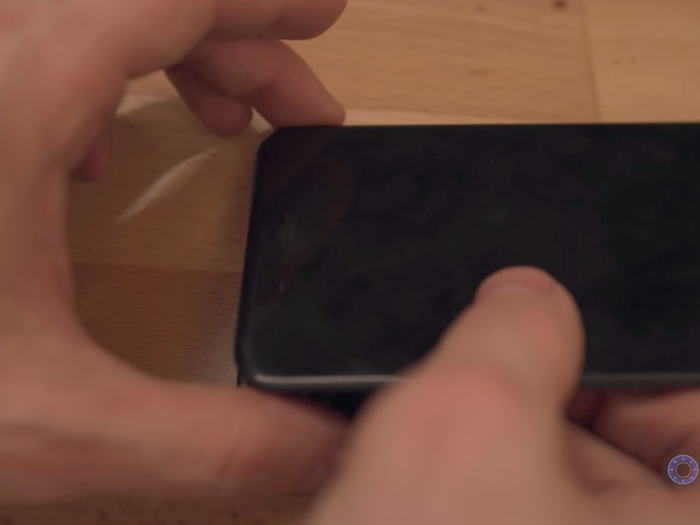
Screw the pentalobe screws back on.

And there you have it! It looks great with Apple's new black color option for the iPhone 7.

Check out the video here for the full instructions:

Popular Right Now
Advertisement