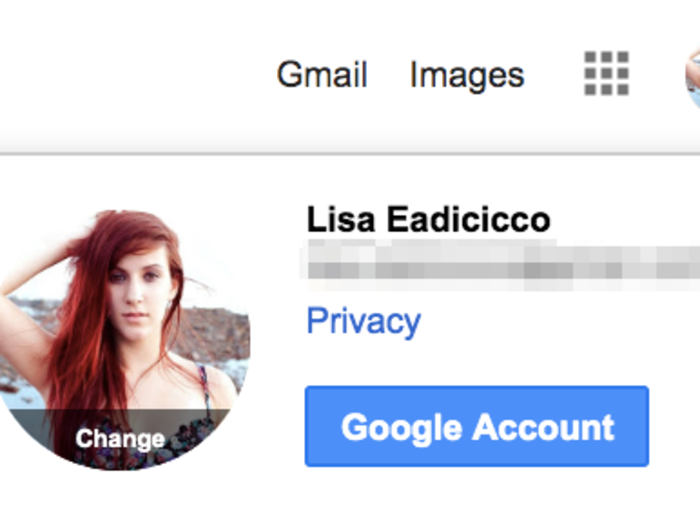














 Thailand is now welcoming Indians with open arms, but are its drought-hit islands really prepared for a tourism influx?
Thailand is now welcoming Indians with open arms, but are its drought-hit islands really prepared for a tourism influx?
 Thoughtful gift ideas to make Mother's Day extra special
Thoughtful gift ideas to make Mother's Day extra special
 Muslims up, Hindus down: What’s the larger picture behind India’s religious population trends?
Muslims up, Hindus down: What’s the larger picture behind India’s religious population trends?

Copyright © 2024. Times Internet Limited. All rights reserved.For reprint rights. Times Syndication Service.