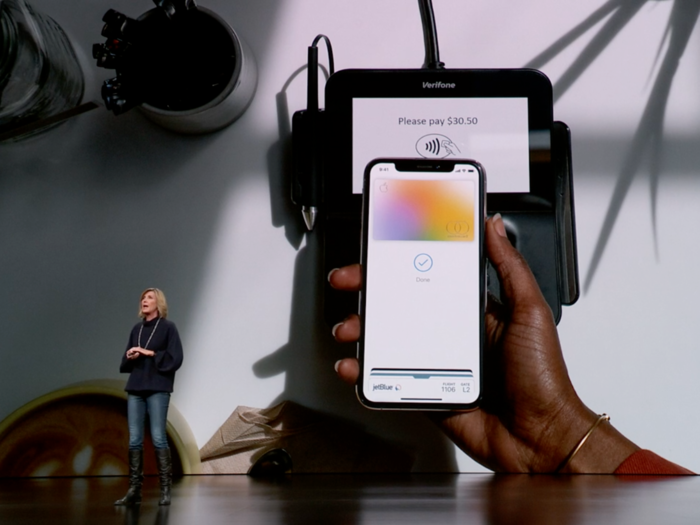
When your Apple Card is created, Apple generates a device number that's specific to you and is stored on your iPhone's Secure Element — Apple's security-oriented chip for storing payment information.
If this sounds familiar, that's because Apple also uses the device number system for your other payment cards in Apple Pay as well. When you add a card to Apple Pay, a device number is created and stored on the iPhone's Secure Element chip. For privacy purposes, Apple only has access to a portion of your device number and a portion of your credit card number.
When you make a purchase through Apple Pay, your iPhone provides this device number and a one-time security code to complete the transaction — not your actual credit card number. This process works the same way when you pay with Apple Pay using your Apple Card.

The Apple Card also includes a separate number for instances in which you can't use Apple Pay or swipe a credit card and must provide a credit card number.
This number can be found by launching the Wallet app, tapping your Apple Card, and pressing the three dots in the top right corner of the screen. Then press the "Card Information" option located below the "Payments" section and authenticate using Face ID, Touch ID, or your passcode. You should see a card number below your name.

If you have a titanium physical Apple Card, that card will have its own number too —although there are no numbers printed on the actual card itself. The number is used to process a purchase when you swipe your physical card or insert its chip.
When you look at your recent transactions in the Wallet app, you'll see whether you used Apple Pay or your card number to make a payment. The last four digits of your card number for each transaction are also visible by tapping a transaction from the list and then pressing the arrow to reveal more information about it. You'll notice that those last four digits are different if you've used your physical card, virtual card number, or Apple Pay.
 Uncertainty over election results may keep market volatile: Experts
Uncertainty over election results may keep market volatile: Experts
 7 cold destinations in India to escape the summer heat in May
7 cold destinations in India to escape the summer heat in May
 WhatsApp working on feature that will restrict users from taking screenshots of profile pictures: Report
WhatsApp working on feature that will restrict users from taking screenshots of profile pictures: Report

Copyright © 2024. Times Internet Limited. All rights reserved.For reprint rights. Times Syndication Service.