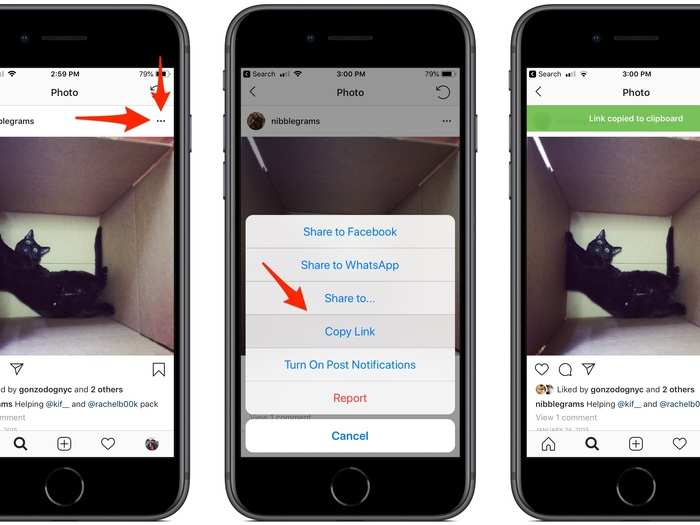
On the desktop version of Instagram, that menu button is on the bottom right.


On Chrome, you'll find it in View > Developer > View Source. (Firefox, Microsoft Edge, and Safari also allow you to view source.)

The text on this page is HTML, which tells the browser how to arrange the elements on the webpage for a viewer. It's not computer code, it's what's called "markup," or formatting, basically. It's not hard to learn to read HTML — here's a good place to start.

Use Control+F or Command+F and search for "JPG." It's usually the first link. Copy the link starting with "https."

You can save or download the photo from here by right-clicking on the image and selecting "Save Image As...". (The picture of my cat is a bit small, because it was uploaded years ago. Recent photos are often much larger.)

 6 reasons why you should visit Ladakh this summer
6 reasons why you should visit Ladakh this summer
 TVS iQube gets a new variant priced under ₹1 lakh, ST variant gets a bigger battery
TVS iQube gets a new variant priced under ₹1 lakh, ST variant gets a bigger battery
 As English players begin their premature IPL exodus, Gavaskar calls for action against England Cricket Board
As English players begin their premature IPL exodus, Gavaskar calls for action against England Cricket Board

Copyright © 2024. Times Internet Limited. All rights reserved.For reprint rights. Times Syndication Service.