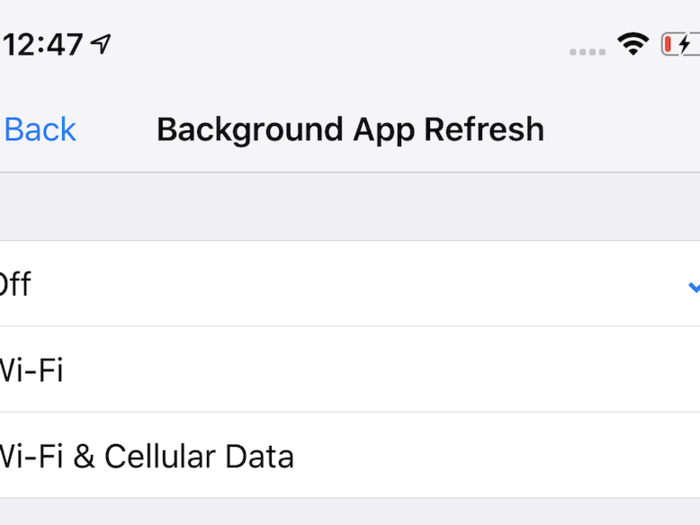
If saving battery life and data is your top priority, you can turn off Background App Refresh altogether. Background App Refresh allows suspended apps to check for updates and new content while they're running in the background. That way the next time you visit that app, it's updated with the latest information.
To completely turn off Background App Refresh, open the iPhone's "Settings" menu, tap "General," and choose "Background App Refresh." From there, press "Background App Refresh" and select "Off."
Read more: Check out the new emoji coming to your iPhone this fall

If you still want apps to update in the background but don't want to drain your data, you can adjust your iPhone's settings to make it so that apps only refresh when you're connected to a Wi-Fi network. This will also likely preserve some battery life since presumably these apps will refresh less often.
To do this, follow the same steps described in the previous slide and make sure "Wi-Fi" is selected under "Background App Refresh" instead of "Wi-Fi & Cellular Data."

You may only care about making sure certain apps remain up to date when running in the background. If that's the case, you can choose to only enable Background App Refresh for specific apps. That can be particularly useful if you have a lot of apps on your phone that you no longer use and want to prevent such apps from draining your battery or data.
To do this, follow the same steps described in the first slide. Instead of tapping the "Background App Refresh"option located near the top of the screen in the "Background App Refresh" section of the settings menu, scroll down to view the apps installed on your phone. Toggle the switch next to an app to turn Background App Refresh on or off for that specific app.

If you only want to enable Background App Refresh for some apps but not all of them, knowing which apps hog the most battery life while running in the background could be a good place to start. To view this information, open your iPhone's "Settings" menu, choose "Battery," and scroll down to the "Battery usage by app" sub-section. This area will show you which apps are consuming the most battery and whether they're eating up power in the background.
 Singapore Airlines was ordered to pay a couple compensation for 'mental agony' after they complained their business-class seats didn't automatically recline
Singapore Airlines was ordered to pay a couple compensation for 'mental agony' after they complained their business-class seats didn't automatically recline Welcome to the white-collar recession
Welcome to the white-collar recession A software engineer shares the résumé he's used since college that got him a $500,000 job at Meta — plus offers at TikTok and LinkedIn
A software engineer shares the résumé he's used since college that got him a $500,000 job at Meta — plus offers at TikTok and LinkedIn Top places to visit in Pahalgam in 2024
Top places to visit in Pahalgam in 2024
 April auto sales – Hyundai continues to hold the second position as Tata Motors inches closer
April auto sales – Hyundai continues to hold the second position as Tata Motors inches closer
 Amul to sponsor USA cricket team in T20 World Cup
Amul to sponsor USA cricket team in T20 World Cup

Copyright © 2024. Times Internet Limited. All rights reserved.For reprint rights. Times Syndication Service.