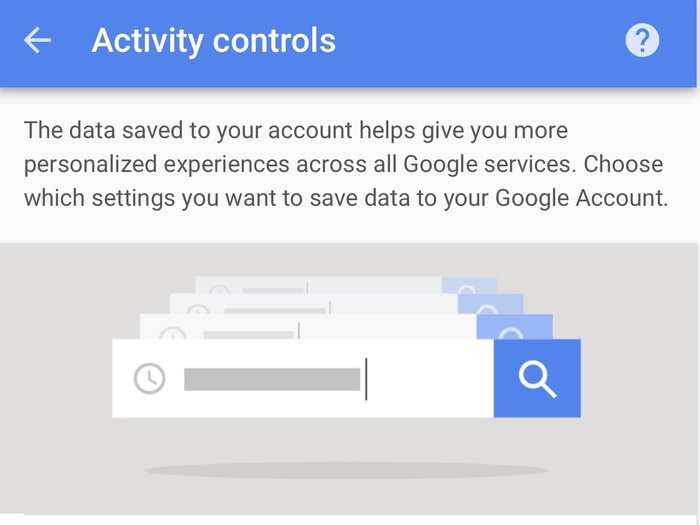
Use this link to open the Activity Controls page, and then uncheck the 'Web & App Activity' button on that page.

After this step, you're all set.




Now you're all set.
 Global stocks rally even as Sensex, Nifty fall sharply on Friday
Global stocks rally even as Sensex, Nifty fall sharply on Friday
 In second consecutive week of decline, forex kitty drops $2.28 bn to $640.33 bn
In second consecutive week of decline, forex kitty drops $2.28 bn to $640.33 bn
 SBI Life Q4 profit rises 4% to ₹811 crore
SBI Life Q4 profit rises 4% to ₹811 crore

Copyright © 2024. Times Internet Limited. All rights reserved.For reprint rights. Times Syndication Service.