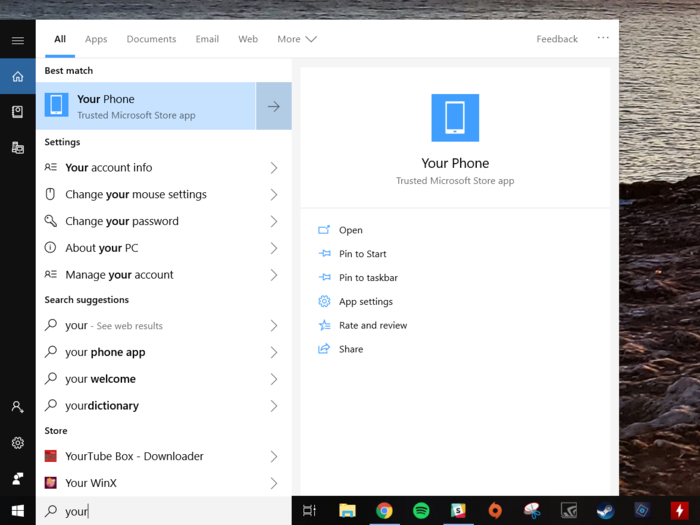
Even after updating Windows 10, you might be asked to update the "Your Phone" app. Just update and open once it's all set.







The "Your Phone" app on your PC might be stuck on the screen asking you to send a notification to your phone to allow access. If so, you can just close the app and re-open it to refresh it.
From there on, you should be able to see recent photos taken with your Android phone, as well as all your text messages. New messages will show up on the app, and you can also send messages, too.

My only major complaint about the 'Your Phone' feature on the updated Windows 10 is that it only shows you recent photos taken with your Android phone. I would have preferred to see all the photos taken with my phone.

 US-China tariff war could benefit several sectors in India while harming a few others
US-China tariff war could benefit several sectors in India while harming a few others
 Amid heatwave, Delhi's power demand soars to May's highest ever at 7,572 MW
Amid heatwave, Delhi's power demand soars to May's highest ever at 7,572 MW
 84% of Indian small businesses anticipate robust growth in 2024: CPA Australia survey
84% of Indian small businesses anticipate robust growth in 2024: CPA Australia survey

Copyright © 2024. Times Internet Limited. All rights reserved.For reprint rights. Times Syndication Service.