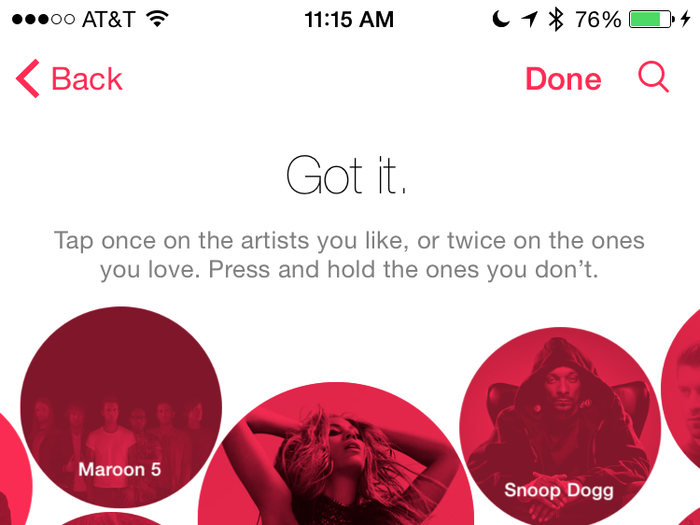
When you first open Apple Music, you're given the option to pick which music genres and artists you like. Apple uses these picks to help present you with playlist suggestions.
You tap each bubble to like it and get more like it, but you can also double tap to love a bubble. So if you really like a certain artist or genre, double tap it to get similar recommendations.

Did you know you can add more kinds of music you like whenever you want in Apple Music? To refine your playlist recommendations even more, head on over to your account window at the top left of the screen.
Then go to "Choose Artists For You" and start tapping more bubbles!

When you first set up Apple Music, your account automatically follows artists on Connect if you've purchased their music in the iTunes Store. Connect is sort of like a social network that artists can use to "connect" with fans.
That can be nice, but chances are you don't want to be following some random artist you bought a single from five years ago. To unfollow artists, head over to the "Following" section of the account window.
Once you unfollow an artist, their content won't show up in the Connect section of Apple Music.

Another thing you should do in the account window is claim your @ nickname for Apple Music. You can also add a profile picture from your camera roll.
Your nickname is used for when you comment on anything an artist shares in Connect. So if you leave a comment on a video, everyone will see your @ nickname and photo.

It's easy to like tracks directly from the iPhone's lock screen. Liking songs helps improve the music Apple recommends to you.

In the "My Music" section of the app, you may not be able to see tracks you've saved by streaming. If that's the case, it's because you have the app set to only show you music that's saved directly to your iPhone for offline playback.
To fix this, tap the label that sorts your music by artist, album, song, etc. At the bottom you'll see a toggle for "Show Music Available Offline." Make sure that's turned off to see what's saved as streaming and offline tracks together.

Tap the little clock icon in the search bar to quickly see what you've searched already.

If you don't want Apple automatically charging you $9.99 per month once your three-month trial is over, you need to turn off subscription auto-renewal.
Go back to the account view at the top left of the screen and tap "View Apple ID." Sign into your account with your password and go to "Manage" under subscriptions. Tap Apple Music and untoggle "Automatic Renewal."
You can also change to a family plan in this window.

Beats 1 radio is a live broadcast that's led by three DJs in Los Angeles, New York City, and London. They are the backbone of the station and will be live nearly every day.
But there's a ton of special programming, such as exclusive interviews with famous artists like Eminem and round table shows with others like Pharrell and Justin Timberlake.
You can view the Beats 1 schedule in your time zone directly within the "Radio" section of Apple Music and on the service's official Tumblr page.
 I'm an interior designer. Here are 10 things in your living room you should get rid of.
I'm an interior designer. Here are 10 things in your living room you should get rid of. A software engineer shares the résumé he's used since college that got him a $500,000 job at Meta — plus offers at TikTok and LinkedIn
A software engineer shares the résumé he's used since college that got him a $500,000 job at Meta — plus offers at TikTok and LinkedIn A 101-year-old woman keeps getting mistaken for a baby on flights and says it's because American Airlines' booking system can't handle her age
A 101-year-old woman keeps getting mistaken for a baby on flights and says it's because American Airlines' booking system can't handle her age The Role of AI in Journalism
The Role of AI in Journalism
 10 incredible Indian destinations for family summer holidays in 2024
10 incredible Indian destinations for family summer holidays in 2024
 7 scenic Indian villages perfect for May escapes
7 scenic Indian villages perfect for May escapes

Copyright © 2024. Times Internet Limited. All rights reserved.For reprint rights. Times Syndication Service.