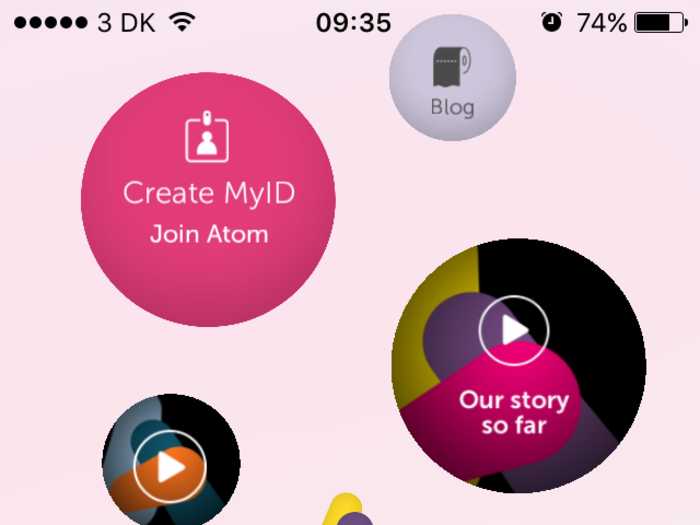












 Exploring the world on wheels: International road trips from India
Exploring the world on wheels: International road trips from India
 10 worst food combinations you must avoid as per ayurveda
10 worst food combinations you must avoid as per ayurveda
 Top seeds that keep you cool all summer
Top seeds that keep you cool all summer

Copyright © 2024. Times Internet Limited. All rights reserved.For reprint rights. Times Syndication Service.