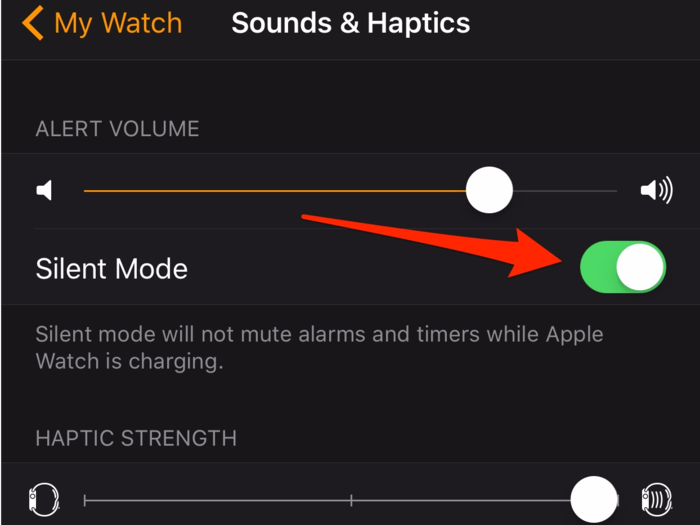
Right out of the box, your Apple Watch will make an audible "ding" sound with every incoming notification. If you're like me, you'll find that super annoying. I always recommend silencing the notification sound as soon as you set up your Apple Watch.
The easiest way to do this is in the Apple Watch app on your iPhone. From the app's main menu, tap the "Sounds & Haptics" option and flip on "Silent Mode".

The Apple Watch's vibrating "taptic engine" that buzzes with each notification might be too subtle for some people to feel. I usually recommend increasing its strength.
From the Apple Watch app's "Sounds & Haptics" menu, move the "haptic strength" slider all the way to the right. You can also enable the "Prominent Haptic" option, which will give you an extra tap with each notification.

The latest software for the Apple Watch lets you use the device as a replacement for the clock on your nightstand.
While charging, turn the watch on its side and you'll see a new digital clock take over the screen. It goes off after a few seconds, but will activate any time you jiggle the device. It's really handy if you're traveling.

There are thousands of apps for the Apple Watch, but most of them stink. In general, Apple Watch apps run slowly and mimic the functions of the full-sized iPhone versions of the apps. You're better off ignoring most of the apps and using your phone instead.
However, there are a few great apps I do enjoy using on the Apple Watch, like Uber, Dark Sky, and Sunrise Calendar.

You probably have dozens of apps on your phone that deliver notifications. But you probably don't want most of those on your wrist.
I always suggest limiting the notifications on your Apple Watch to the things you care about most like text messages and calendar alerts.
From the Notifications menu in the Apple Watch app, switch off the apps you don't want bothering you on your watch.

The coolest thing about the Apple Watch is that it can give you a lot of hand at-a-glance information. That's why my favorite watch face is the Modular watch face. It lets you view stuff like the current temperature, your next calendar event, your favorite stocks, and so much more.
Give it a shot.

The Apple Watch interface can take some time getting used to. As you poke and swipe around, just know you can always get back to the beginning by pressing in the digital crown to go back a screen until you land on the main watch face again.

Apple Pay is one of the coolest features of the Apple Watch. After you set up Apple Pay on your watch, you can use it by double tapping the big button underneath the dial. Then just tap the watch against the special NFC pad wherever Apple Pay is accepted.

If you have a lot of notifications piled up in the Apple Watch's drop-down notification menu, you can clear them all quickly by using Force Touch.
From the notifications menu, just press firmly on the screen. Then you'll see a button that'll clear all the notifications in one tap.
 Top tourist places to visit in Coorg in 2024
Top tourist places to visit in Coorg in 2024
 Delhi bomb threats: What we know so far
Delhi bomb threats: What we know so far
 GST revenue collection for April 2024 highest ever at Rs 2.1 lakh crore
GST revenue collection for April 2024 highest ever at Rs 2.1 lakh crore

Copyright © 2024. Times Internet Limited. All rights reserved.For reprint rights. Times Syndication Service.