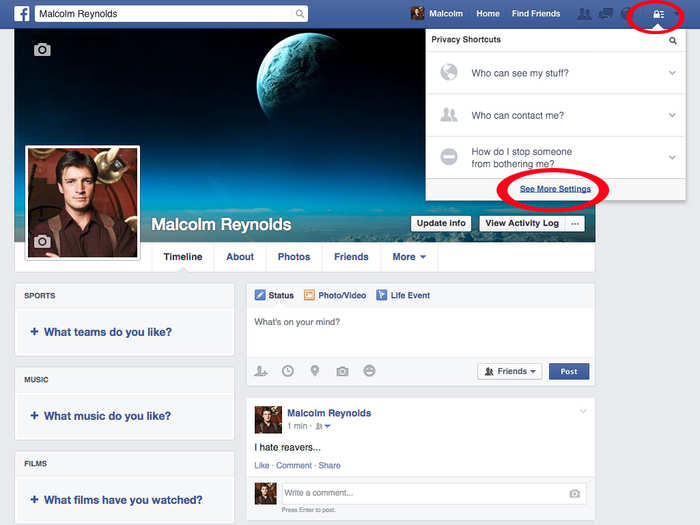














 Volumes up, values down: India's deal-making marks notable shifts in April
Volumes up, values down: India's deal-making marks notable shifts in April
 10 best kid-friendly summer vacation destinations in India
10 best kid-friendly summer vacation destinations in India
 “Are you accusing me of bullying the US?” jokes EAM S Jaishankar when asked about India-US relations
“Are you accusing me of bullying the US?” jokes EAM S Jaishankar when asked about India-US relations

Copyright © 2024. Times Internet Limited. All rights reserved.For reprint rights. Times Syndication Service.