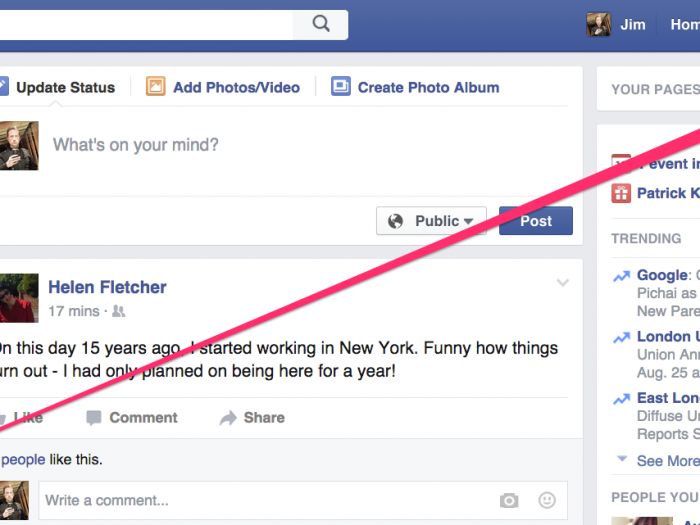
You can comfort yourself a little bit with the knowledge that the ads being targeted at you are coming anonymously and in bulk at everyone who is in some way similar to you. They aren't literally being targeted at you personally, even if it feels that way.













Review each app to edit its permissions or delete its access to you on Facebook entirely. It's a bit time-consuming — but otherwise you're just giving these people free data.


 Luxury “floating” beach unveiled in France, termed an “ecological aberration”
Luxury “floating” beach unveiled in France, termed an “ecological aberration”
 Scientists think they’ve spotted 60 potential alien power plants in the Milky Way!
Scientists think they’ve spotted 60 potential alien power plants in the Milky Way!
 Bread, butter, milk-based health drinks, cooking oils classified as ultra-processed food, ICMR advises restriction
Bread, butter, milk-based health drinks, cooking oils classified as ultra-processed food, ICMR advises restriction

Copyright © 2024. Times Internet Limited. All rights reserved.For reprint rights. Times Syndication Service.