
There are few sadder phrases than those two little red words your iPhone displays when a message fails to send: "Not Delivered." Those words, along with that exclamation point in a circle, mean your charming photo or witty comment didn't go through.
Fortunately, as in life, with the iPhone: the simplest answer is usually the correct one. If your iPhone is not sending messages, first make sure you have a connection to either a Wi-Fi or cellular network, and make sure your phone is not set to Airplane Mode.
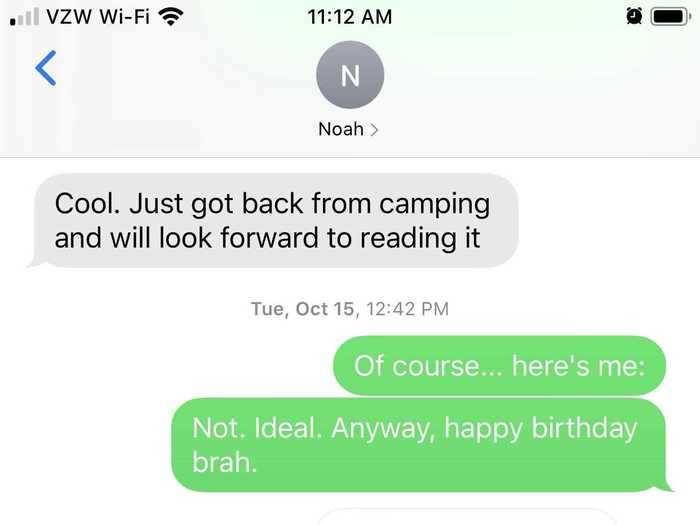
If these quick fixes below don't do the trick, the solution will be a bit more involved, but you can usually get messages sending again without support from Apple.
Try these fixes to get your iPhone messages sending smoothly again.
But, first, of course, try just tapping that exclamation point beside your failed message and then tap "Try Again."

1. Check your network connection. If you don't have good cell coverage or Wi-Fi service (assuming you use Wi-Fi calling) you won't be able to send messages, even if your phone is working fine.
2. Make sure you're not in Airplane Mode by swiping up from your iPhone and making sure the airplane icon in the upper-left corner is not enabled (highlighted orange).
3. Then, check your iPhone's Messages settings. In the Settings app, scroll to and tap Messages, then make sure the switches next to iMessage and Send as SMS are toggled on (to green).

Confirm that you are texting the right number. If you entered the number wrong or the intended recipient now has a new number, you may be prevented from sending the text.

Restart your iPhone by holding down the power button then swiping to power down. When you turn it back on, it may well be able to send messages again.

1. Resetting your network settings is a last-ditch attempt before seeking help from Apple, but it might be your last chance for getting those messages out.
2. Navigate through the Settings app to the "General" tab, then click "Reset", then click "Reset Network Settings."
Related coverage from Tech Reference: Colon cancer rates are rising in young people. If you have two symptoms you should get a colonoscopy, a GI oncologist says.
Colon cancer rates are rising in young people. If you have two symptoms you should get a colonoscopy, a GI oncologist says. I spent $2,000 for 7 nights in a 179-square-foot room on one of the world's largest cruise ships. Take a look inside my cabin.
I spent $2,000 for 7 nights in a 179-square-foot room on one of the world's largest cruise ships. Take a look inside my cabin. An Ambani disruption in OTT: At just ₹1 per day, you can now enjoy ad-free content on JioCinema
An Ambani disruption in OTT: At just ₹1 per day, you can now enjoy ad-free content on JioCinema In second consecutive week of decline, forex kitty drops $2.28 bn to $640.33 bn
In second consecutive week of decline, forex kitty drops $2.28 bn to $640.33 bn
 SBI Life Q4 profit rises 4% to ₹811 crore
SBI Life Q4 profit rises 4% to ₹811 crore
 IMD predicts severe heatwave conditions over East, South Peninsular India for next five days
IMD predicts severe heatwave conditions over East, South Peninsular India for next five days

Copyright © 2024. Times Internet Limited. All rights reserved.For reprint rights. Times Syndication Service.